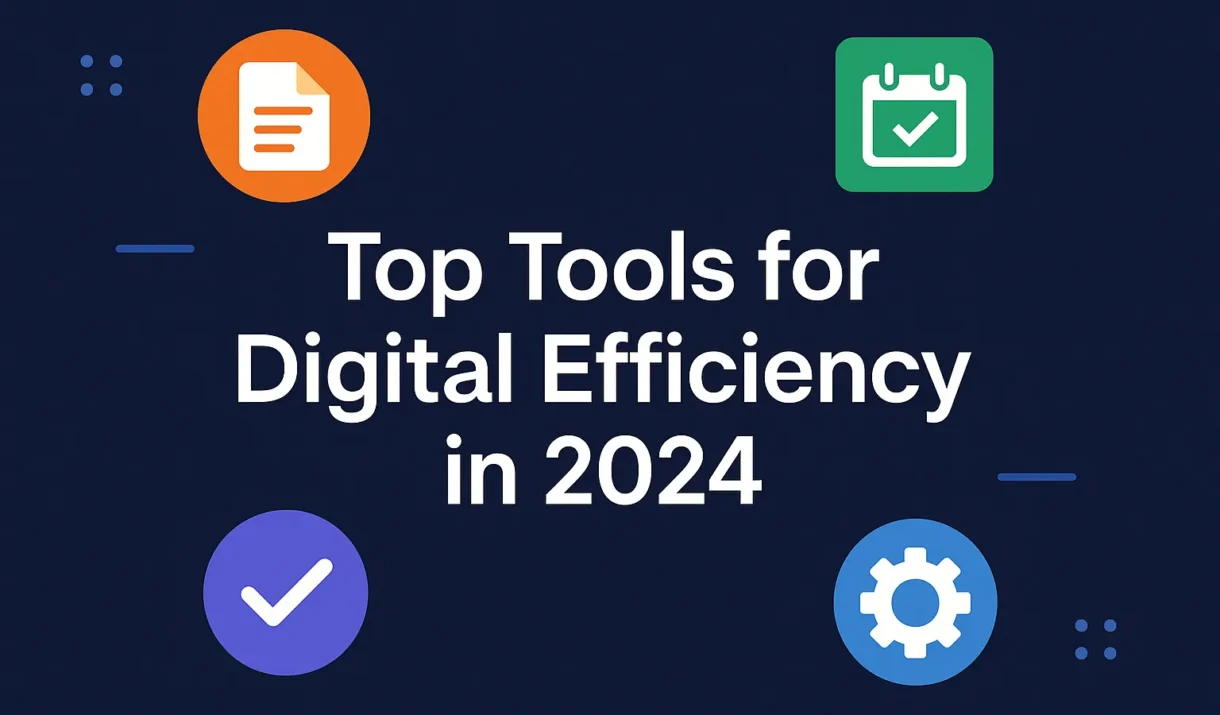
Top Tools for Digital Efficiency in 2024: Boost Your Productivity with the Best Software
Posted in :
Introduction
Ever feel like you’re spinning plates—juggling emails, meetings, deadlines and yet wondering where the hours went? That was me, six months ago, when my inbox ballooned to 500+ unread messages and my task list threatened to bury me alive. Then I discovered a handful of tools that didn’t just “look” cool on paper—they actually transformed how I organize, communicate, and execute every single day.
In this article, you’ll find an in-depth, on-page guide to the top 12 digital-efficiency tools of 2024. For each, we’ll cover what makes it tick, real-world pros and cons, pricing tiers (including free plans), and quick links so you can dive right in. Plus, scroll to the bottom for a FAQ section that answers the most common questions about choosing and using productivity software.
1. Notion
Notion has emerged as the Swiss-Army knife of knowledge work. Under the hood, it’s a database, note-taking app, project board, and calendar, all rolled into one.
- Pros
- Total customization: Create kanban boards, relational databases, to-do lists or meeting minutes—your call.
- Team collaboration: Real-time edits, comments, and @mentions keep everyone on the same page.
- Integrations: Connects to Slack, Google Drive, GitHub and over 70 more apps.
- Cons
- Learning curve: You may spend a weekend tinkering before pages look polished.
- Mobile limitations: Large databases can lag in the iOS/Android apps.
- Pricing
- Free: Unlimited pages & blocks for individuals, with basic collaboration.
- Personal Pro: $8/user/month (billed annually) includes version history and unlimited file uploads.
- Team: $15/user/month adds admin tools, permissions, and collaborative workspaces.
2. Trello
Trello is the poster child for kanban-style project management. If you like to see tasks laid out in columns—To Do, Doing, Done—Trello’s simplicity is its superpower.
- Pros
- Visual clarity: Drag-and-drop cards make progress obvious at a glance.
- Power-Ups: Boost boards with calendar views, voting, custom fields and more.
- Ease of use: Onboarding takes minutes, not days.
- Cons
- Scaling issues: Very large projects can become unwieldy without naming conventions.
- Limited reporting: No native time-tracking or advanced analytics.
- Pricing
- Free: Unlimited boards and cards, up to 10 team boards.
- Standard: $5/user/month unlocks unlimited boards and advanced checklists.
- Premium: $10/user/month adds timeline, dashboard, and map views.
- Enterprise: From $17.50/user/month with organization-wide controls.
3. ClickUp
ClickUp bills itself as “one app to replace them all,” weaving together tasks, docs, goals, chat, and even time tracking.
- Pros
- All-in-one: You can eliminate several standalone tools—docs, chat, spreadsheets—under one roof.
- Custom views: Switch between List, Board, Gantt, Calendar, and more.
- Automation: Set up triggers (e.g., “When task is completed, move card to archive”).
- Cons
- Feature overload: Too many options can feel overwhelming to new users.
- Performance: Some users report slowdowns in heavy-use scenarios.
- Pricing
- Free Forever: Unlimited tasks and members, 100MB storage.
- Unlimited: $5/user/month (billed annually), unlimited storage and integrations.
- Business: $12/user/month adds advanced automation and goals.
- Enterprise: Custom pricing for SSO, white-labeling, and dedicated support.
4. Miro
When you need to brainstorm, map processes, or run remote workshops, Miro provides an endless virtual whiteboard.
- Pros
- Real-time collaboration: Multiple cursors, sticky notes, voting sessions.
- Templates: Over 300 templates for retrospectives, flowcharts, user journeys.
- Embed anywhere: Drop a board into Notion, Confluence, or Slack.
- Cons
- Overwhelming canvas: It’s easy to get lost if boards aren’t structured.
- Cost: Larger teams can rack up significant subscription fees.
- Pricing
- Free: Three editable boards, core integrations.
- Team: $8/user/month (billed annually) for unlimited boards.
- Business: $16/user/month adds SSO, advanced security.
- Enterprise: Custom.
5. Zapier
Tired of repetitive tasks? Zapier links your apps with automated “Zaps” so you can focus on creative work.
- Pros
- No-code: Build workflows between over 4,000 apps without touching a script.
- Multi-step: Chain triggers, filters, and actions for complex automations.
- Error handling: Built-in alerts when something doesn’t run correctly.
- Cons
- Costs scale quickly: Running hundreds of Zaps can get expensive.
- Latency: Some automations run on a 5- or 15-minute cycle in lower tiers.
- Pricing
- Free: 100 tasks/month, single-step Zaps.
- Starter: $19.99/month for 750 tasks and multi-step Zaps.
- Professional: $49/month with custom logic paths and unlimited Zaps.
- Team & Company: From $299/month with collaboration tools and advanced support.
6. Slack
Slack transformed workplace chat with channels, threads, and an app directory brimming with bots and integrations.
- Pros
- Channels & threads: Organize conversations by topic or project.
- Search: Quickly locate past discussions, files, and links.
- Huddles & clips: Instant voice/video chats or recorded messages.
- Cons
- Information overload: Without rules, channels can become noisy.
- Message retention: Free plan caps searchable history at 90 days.
- Pricing
- Free: 90-day history, 10 apps/integrations, 1:1 voice/video calls.
- Pro: $8/user/month unlocks unlimited history, group huddles, guest accounts.
- Business+: $15/user/month adds SSO, compliance exports.
- Enterprise Grid: Custom pricing for large orgs.
7. Todoist
For a clean, cross-platform task list, meet Todoist. It’s minimalist but packs powerful features under the hood.
- Pros
- Natural language: Type “Submit report every Friday at 3pm” and it schedules itself.
- Labels & filters: Slice and dice your tasks by context, priority, or project.
- Motivation: Gamified “Karma” system tracks your productivity streaks.
- Cons
- No native Kanban: Limited to list and board views.
- Advanced features cost extra: Reminders and comments require a Premium plan.
- Pricing
- Free: Up to 5 active projects, 80 filters.
- Pro: $4/user/month with reminders, comments, and labels.
- Business: $6/user/month adds team inbox, admin roles, and priority support.

8. Microsoft To Do
Microsoft To Do is the spiritual successor to Wunderlist—and it’s free for anyone with a Microsoft account.
- Pros
- Deep Outlook integration: Convert flagged emails into tasks automatically.
- My Day view: Start each morning with a clean slate of today’s priorities.
- Subtasks & steps: Break big projects into bite-sized tasks.
- Cons
- Feature simplicity: Lacks advanced filters or labels.
- Platform focus: Best experience on Windows and mobile; web can feel basic.
- Pricing
- Free for all users; included with Office 365 subscriptions.
9. RescueTime
If you’ve ever wondered where your day went, RescueTime provides the answer with automated time-tracking.
- Pros
- Background tracking: Logs apps and websites without manual timers.
- FocusTime: Blocks distracting sites when you need deep work.
- Detailed reports: See daily, weekly, and monthly breakdowns of productive vs. unproductive time.
- Cons
- Privacy concerns: Tracks everything you do—only you see the data, but it can feel invasive.
- No collaborative billing: It’s per-user only.
- Pricing
- Free: Core time-tracking and basic weekly reports.
- Premium: $12/month unlocks FocusTime, alerts, and custom goals.
10. Grammarly
Nothing undermines productivity like a poorly worded email. Grammarly catches spelling, grammar, tone, and even plagiarism.
- Pros
- Cross-platform: Browser extension, desktop app, MS Office add-in and mobile keyboard.
- Tone detection: Warns if your message sounds too casual or passive.
- Plagiarism checker: Scans billions of web pages.
- Cons
- False positives: Occasional suggestions can feel nit-picky.
- Premium cost: Advanced features aren’t free.
- Pricing
- Free: Spelling and basic grammar checks.
- Premium: $12/month (billed annually) adds clarity, conciseness, and tone suggestions.
- Business: $15/user/month with style guides and analytics.
11. Calendly
Stop the back-and-forth of “What time works?” with Calendly. Share your availability link, and invitees book a slot on your calendar.
- Pros
- Seamless sync: Works with Google, Outlook, Office 365, and iCloud calendars.
- Automated reminders: Email and SMS options reduce no-shows.
- Team scheduling: Round-robin and collective event types.
- Cons
- Limited customization: Branding options require a higher-tier plan.
- No built-in payments: You need Stripe or PayPal integration on paid plans.
- Pricing
- Free: One event type and basic integrations.
- Essentials: $10/user/month for unlimited event types and email notifications.
- Professional: $15/user/month adds SMS reminders and group events.
- Teams: $20/user/month with advanced admin features.
12. 1Password
Managing dozens of passwords? 1Password keeps them locked behind a single master password and cryptographic vault.
- Pros
- Cross-device: Browser extensions, desktop and mobile apps with autofill.
- Watchtower: Alerts you to weak, reused, or compromised passwords.
- Shareable vaults: Safely share logins with family or team members.
- Cons
- Subscription-only: No one-time purchase option.
- Learning curve: Understanding vault structure and permissions takes time.
- Pricing
- Individual: $3.99/month billed annually.
- Families: $6.99/month for up to five members.
- Teams: $7.99/user/month with admin controls and usage reports.
- Business: $15.99/user/month adds SSO and advanced security.
How to Choose Your Toolkit
- Audit your workflow: Make a list of the biggest time-sinks—task switching, meeting scheduling, manual data entry—and match them to tools above.
- Lean on free trials: Most premium plans offer a 14–30-day trial. Test integrations and check for performance lags in your environment.
- Start small: Roll out one or two tools at a time. Build internal buy-in by demonstrating quick wins (e.g., reducing scheduling emails by 80%).
- Document standards: Create simple playbooks (e.g., “All new tasks go into ClickUp”) to prevent tool sprawl.
Bringing It All Together
Finding the right mix of tools isn’t about chasing every shiny new app—it’s about solving your day-to-day headaches in a way that feels natural to your workflow. Start by pinpointing the single biggest pain point (scheduling, task management, communication) and test one or two solutions from this list. Give yourself a week or two to settle in—play around, tweak settings, and invite a colleague or two to join you for feedback.
Remember, digital efficiency isn’t a one-and-done project. It’s an ongoing conversation between your needs and the tools you choose. Revisit your stack every quarter: drop what’s collecting dust, double down on what’s working, and stay curious about emerging options.
Above all, the goal is simple—do more of the work that matters, with less friction. With Notion or ClickUp to organize, Slack or Miro to connect, and Zapier or RescueTime to automate the busywork, you’ll reclaim the most precious resource of all: time. Here’s to smoother days, clearer minds, and the freedom to focus on what really moves the needle.
Frequently Asked Questions
Q: Do I really need both a task manager and a team collaboration tool?
A: It depends on your team size and complexity. Solo entrepreneurs often get by with a single app like ClickUp or Notion. Larger teams benefit from a dedicated chat platform (Slack) paired with a task manager (Trello or Todoist).
Q: What’s the best free option to start with?
A: If your budget is zero, begin with the free tiers of Notion, Trello, and Microsoft To Do—they cover notes, project boards, and daily tasks. Add Grammarly Free for writing polish and Calendly Free to streamline meetings.
Q: How do I prevent tool overload?
A: Limit yourself to 3–5 core tools. Ask: “Does this solve a unique problem?” If not, skip it. Regularly audit usage—retire apps that haven’t seen activity in 60 days.
Q: Are these tools secure? What about company data?
A: All the tools listed offer enterprise-grade security on paid plans—SSO, two-factor authentication, audit logs, and encryption at rest and in transit. For sensitive industries (finance, healthcare), verify compliance certifications like SOC 2 or ISO 27001.
Q: How can I measure ROI on a new productivity tool?
A: Set baseline metrics—time spent on task switching, number of scheduling emails, or hours lost to context switching. After implementation, compare these KPIs over a 4–6 week period to quantify gains.
