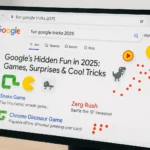How to Google Like a Pro in 2025: Simple Tricks for Better Search Results
Posted in :
Google Search seems simple, but most people barely scratch the surface of what it can do. In 2025, with constant updates to how search works, knowing the right techniques can save you hours of frustration. This guide will show you exactly how to search what you need faster, whether you’re researching for work, shopping online, or just curious about a topic.
Why Your Current Searches Aren’t Working
Many people complain that Google doesn’t give them good results, but often the problem is how they’re searching. Here are the three biggest mistakes people make:
First, they type full questions like they’re talking to a person. “How do I fix my phone that won’t turn on?” might seem logical, but Google works better with short, specific phrases. Try “phone won’t turn on 2025 fix” instead. This removes unnecessary words and gets straight to solutions.
Second, most searchers don’t use quotation marks when they should. If you search best coffee shops in Delhi, you’ll get millions of results mixing those words in different ways. But search “best coffee shops in Delhi” with quotes, and Google will only show pages with that exact phrase. This is perfect for finding specific products, quotes, or names.
Third, people ignore the time filter. Information changes fast, especially about technology, health, and current events. If your results seem outdated, click “Tools” under the search bar, then select “Past year” or even “Past month” for the newest information available.
Professional Search Tricks Everyone Should Know
Beyond fixing basic mistakes, there are powerful search techniques that can transform how you search the information.
One of the most useful is searching for specific file types. Need a PDF report? Add filetype:pdf to your search. For example, “climate change report 2025 filetype:pdf” will only show PDF documents. This is incredibly helpful for students, researchers, and professionals who need official documents or studies.

Another pro technique is searching within a particular website. Maybe you trust information from the BBC or want to see what a specific store has in stock. Use site: followed by the website address. Try “site:bbc.com India election 2025” to see only BBC’s coverage, or “site:amazon.in wireless headphones” to shop directly on Amazon without seeing other stores.
You can also exclude words you don’t want in results. Shopping for a phone but don’t want Pro models? Search “iPhone -pro -max” and those versions won’t appear. This minus sign trick works for any word you want to filter out.
Time-Saving Shortcuts Most People Never Discover
Google has hidden features that can make searching much faster once you know them.
Did you know you can search without even going to Google’s homepage? In your browser’s address bar, type google.com, then press Tab, and you can type your search directly there. This saves you a click and gets you results faster.
If you want to repeat a search to check for updates, just search again where you see “enter search or address”. No need to retype anything. This is great for tracking news stories or checking if prices have changed.
For a fun experiment, try searching “googling google on google”. You’ll see interesting results about how Google’s search works, which can actually help you understand how to search better.
Using Google’s Filters Like an Expert

After you search, the “Tools” button below the search bar opens powerful filtering options that most people never use.
The time filter we mentioned earlier is here, but you can also filter by:
- Country (only show results from Indian sites, for example)
- Reading level (helpful for students)
- Image size and color
- Video duration
The tabs at the top of results (All, Images, Videos, News, etc.) let you switch between different types of information instantly. If your first results don’t help, try clicking the “News” tab for recent articles or the “Videos” tab for tutorials.
For shoppers, the “Shopping” tab compares prices across websites. Students will love the “Books” tab for finding references. Frequent travelers should try the “Flights” tab to see options without visiting airline sites.
Why These Methods Work Better in 2025
Google constantly improves how its search works. In 2025:
- Voice search understands more natural questions
- Image recognition can identify objects in photos better
- Local search gives more accurate business information
- Video search can find specific moments in long clips
But these improvements only help if you use the right search techniques. Being specific with your words, using the filters, and knowing these shortcuts will give you an edge over people who just type random questions into Google.
Putting It All Together
Here’s how a typical search improves using these methods:
Before:
“How can I fix my laptop that’s running slow?”
→ Gets mixed results, many outdated
After:
“laptop running slow fix 2025 site:youtube.com”
→ Shows only current YouTube tutorials
Before:
“best hotels in Goa”
→ Shows ads and sponsored results
After:
“best beachfront hotels in Goa under 8000 site:tripadvisor.in”
→ Gives specific, affordable options with reviews
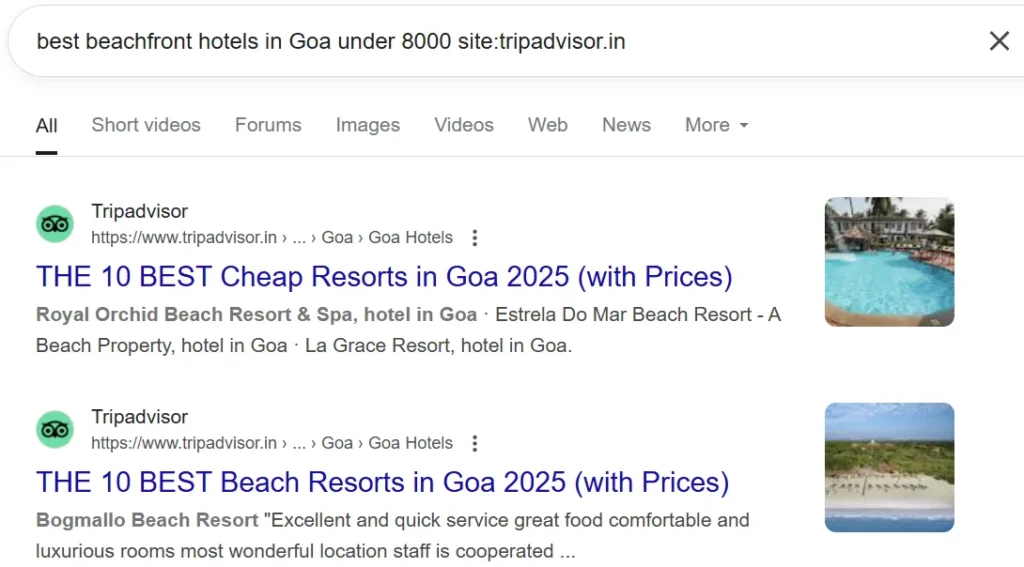
Start Searching Smarter Today
You don’t need to remember all these tricks at once. Try just one new technique each time you search, and soon you’ll naturally search more effectively.
Keep this guide bookmarked for when you need to:
- Find official documents (use filetype:pdf)
- Research on trusted sites (use site:)
- Get current information (use time filters)
- Shop smarter (use the Shopping tab)
Good searching is a skill that saves time every day. With these 2025 methods, you’ll find better answers faster than ever before.
Why Your Google Searches Fail
Google searches fail when you don’t speak Google’s language. Let me explain exactly why this happens and how to fix it permanently.

The Vague Search Problem
When you type “how do I get”, Google sees random words without context. It doesn’t know if you want a passport, a driver’s license, or a train ticket. The solution is to become specific. Instead search “how to apply for passport online Delhi 2025 step by step”. This tells Google exactly what you need – the procedure, location, and current year’s process.
The Spelling Mistake Trap
Typing errors like “goô” or “googleñ” completely break your search. Google’s algorithm tries to help by showing “Did you mean…” suggestions. For example, if you search “fligts to Goa”, Google will ask “Did you mean: flights to Goa”. Always check for this correction before searching again.
Other Common Failures
Local language words often don’t work unless they’re widely used in English. Searching “sarkari naukri” might not give government job results, but “government jobs 2025” will. Very new topics that just emerged may not be indexed yet. And abbreviations like “BMC full form” work better than just “BMC”.
The Complete Fix
- Use full proper words in English
- Include location and year when relevant
- Always check spelling suggestions
- For local terms, try both English and local language versions
Five Advanced Google Tricks
Instant Public Data Lookup
Google can show live data without visiting other sites. Type “Delhi population 2025” to see current official statistics with growth charts. Works for any city’s population, GDP figures, or election results. The data comes from verified government sources.
Built-in Calculator
The search bar works as an advanced calculator. Try these:
- “100 USD to PKR” shows live currency rates
- “15% of 2000” instantly calculates 300
- “sqrt 225” gives the square root as 15
- No need to open any calculator app.
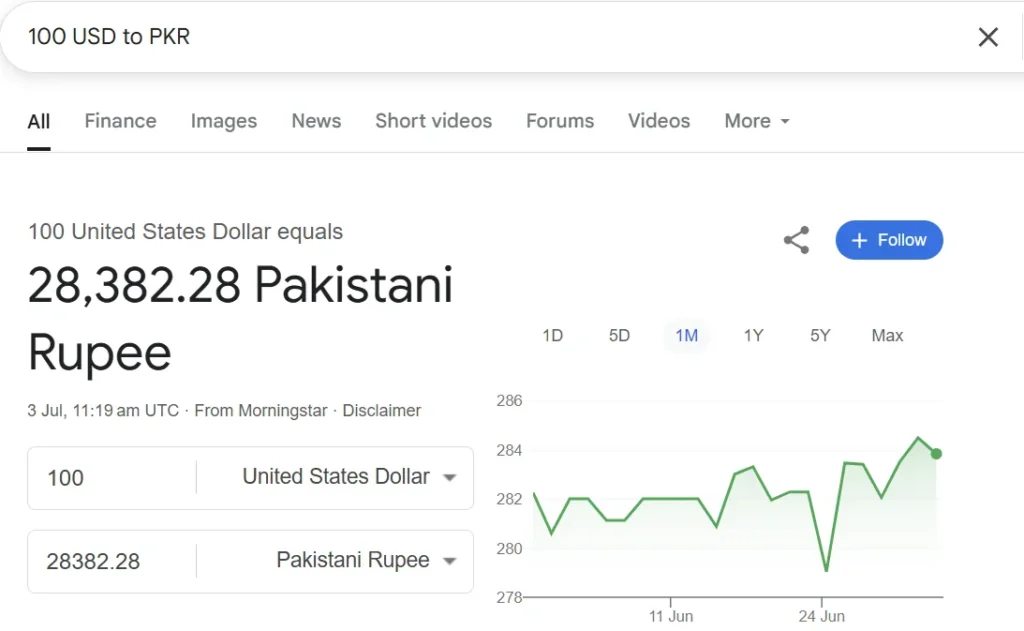
Find Similar Websites
The “related:” operator helps discover alternative sites. Searching “related:flipkart.com” shows Amazon, Snapdeal and other Indian shopping sites. Useful for:
- Comparing prices across stores
- Finding competitors in business research
- Discovering similar news sources
Real-time Flight Tracking
Type any flight number like “AI101” to see:
- Current location on a map
- Departure and arrival times
- Flight delay information
- Terminal and gate details at airports
Smart Multiple Searches
Use OR in capitals to search two things at once. “(Budget OR cheap) hotels Mumbai” finds both options together. Works great when you’re flexible about search terms.
Why These Matter
These aren’t just tricks – they’re time-saving techniques that professionals use daily. Each one can replace multiple steps in your normal search routine.
FAQs
How can I search more effectively?
Use quotes for exact matches like “climate change report 2025”. Add filetype:pdf for documents only.
Why do I keep getting old results?
Click “Tools” under the search bar, then select “Past year” or “Past month” for current information.
How to find only PDF files?
Include filetype:pdf in your search. Example: “income tax rules filetype:pdf”.
What’s the fastest search method?
Type directly in your browser’s address bar and press Tab to search Google instantly.
How to filter to just images or news?
After searching, click the “Images” or “News” tab above the results.
Why does Google change my words?
It automatically fixes obvious typos like “goô” to “good”.
How to search one specific website?
Use site: before the website address. Example: “site:timesofindia.com election news”.
How to quickly repeat a search?
Just press Enter again in the address bar to refresh results.
Final Thoughts: Becoming a Google Search Expert in 2025
Google Search keeps getting smarter, but most people still don’t know how to use it properly. After reading this guide, you now understand what makes searches fail and how to fix them. More importantly, you’ve learned professional techniques that give you better results faster.
The most important lesson is that Google works best when you’re specific. General searches like “how do I get” will never work as well as detailed ones like “how to apply for passport online Delhi 2025 with documents”. Small changes in how you search make big differences in what you find.
All the tricks we covered serve one purpose: saving your time while getting better information. Whether it’s finding official PDFs with filetype:pdf, checking live flight status, or doing quick calculations, these methods help you skip unnecessary steps.
Start using just one new technique today. Maybe begin with putting quotes around exact phrases you need to find. Once that feels natural, try another method like using the site: command. Over time, all these skills will come together and you’ll search like an expert without even thinking about it.
Good searching is a skill that pays off every single day. At work, it means finding answers faster. For school projects, it means better sources. In daily life, it saves frustration when looking for products or services.
Now that you know these 2025 search secrets, you have a real advantage over most internet users. Put them to use and see the difference for yourself. When you find something great using these methods, share your success with #BetterGoogleSearch to help others improve too.
The entire internet is waiting for you to explore it properly. With these skills, you’ll find exactly what you need every time. Happy searching!