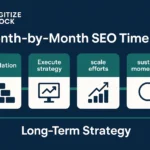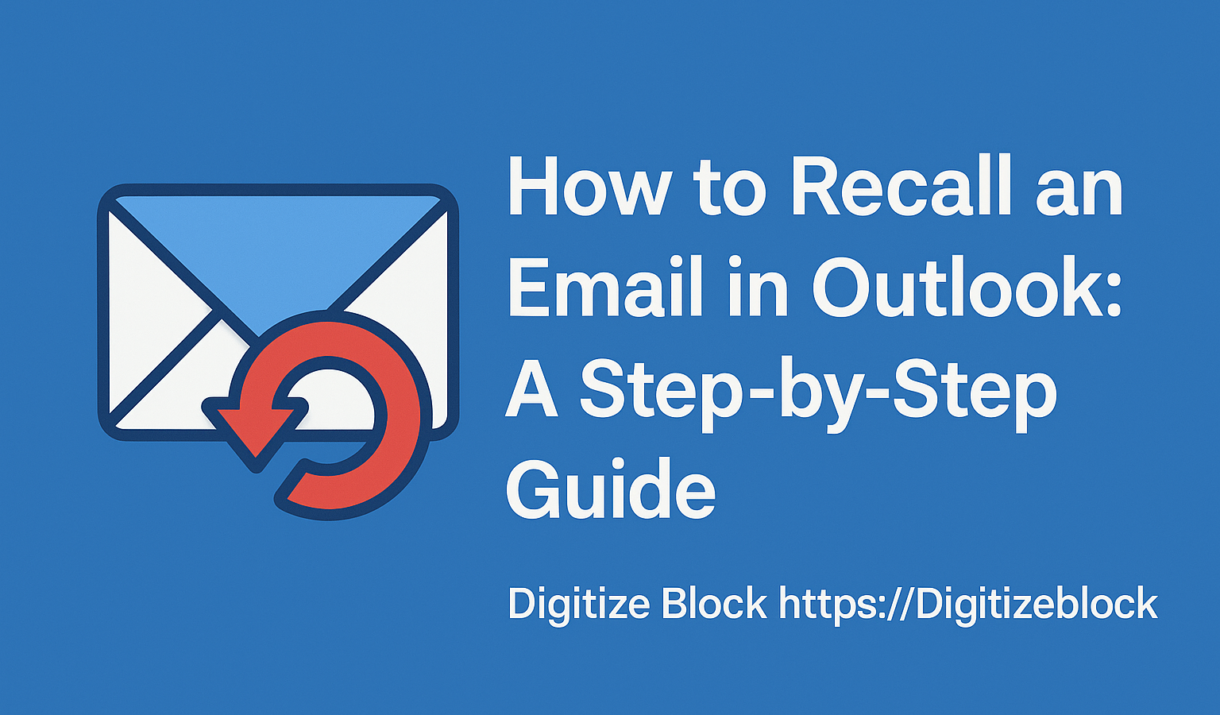
How to Recall an Email in Outlook: A Step‑by‑Step Guide
Posted in :
Jennifer stared in horror at her laptop. In her rush, she had hit Send on an email to the entire office with the wrong file attached. Her heart sank as colleagues chimed back: “You forgot the attachment!” This is the nightmare many of us know: sending an email too soon or with a mistake. Fortunately, Outlook offers ways to “unsend” or replace messages—if you know where to look.
If you need to know how to recall an email in Outlook right now, here’s the quick news: in the Windows desktop version of Outlook you can attempt a recall (with strict conditions), and on a Mac you can use an Undo Send delay to stop a message after you hit send.
Nearly everyone makes email errors – in fact a Grammarly survey found 93% of people admitted to sending flawed emails. So don’t panic; you’re far from alone. Below we’ll show you step-by-step how to recall or stop a sent email in both Outlook for Windows and Outlook for Mac. (Microsoft’s own documentation notes that recall works only if you and the recipient use Microsoft Exchange or Microsoft 365 in the same organization. We’ll also cover what to do if recall doesn’t work.
How to Recall an email in Outlook (Windows)
In Outlook for Windows (the desktop app), the Recall feature can remove an email from recipients’ inboxes — but only if both you and the recipient are on the same Microsoft 365/Exchange system. If your account is POP/IMAP or a personal Outlook/Gmail/Hotmail account, recall won’t be available. Also remember: recall only succeeds if the recipient hasn’t opened the message yet. With those conditions met, follow these steps:
- Open Sent Items and the message. In Outlook, click your Sent Items folder on the left, then double-click the email you want to recall. It must open in its own window.
- Click Recall This Message. In the message window, go to the Message tab. On the classic ribbon, click Actions > Recall This Message. In the new (simplified) ribbon, click the More commands (…) menu on the ribbon, then choose Actions > Recall This Message.
- Choose what to do. In the Recall dialog, pick an option: typically Delete unread copies of this message, or Delete unread copies and replace with a new message. Click OK.
- Send replacement (optional). If you chose to replace the message, Outlook re-opens the original email for editing. Fix your mistake (for example, add the attachment or correct the typo) and click Send again to replace the old message.
- Check the Recall Report. Within seconds, you should get a “Message Recall Report” in your inbox. This report (shown above as a link) tells you which recipients had the recall succeed or fail. It updates quickly: if a mailbox is temporarily unavailable, Outlook retries for up to 24 hours.
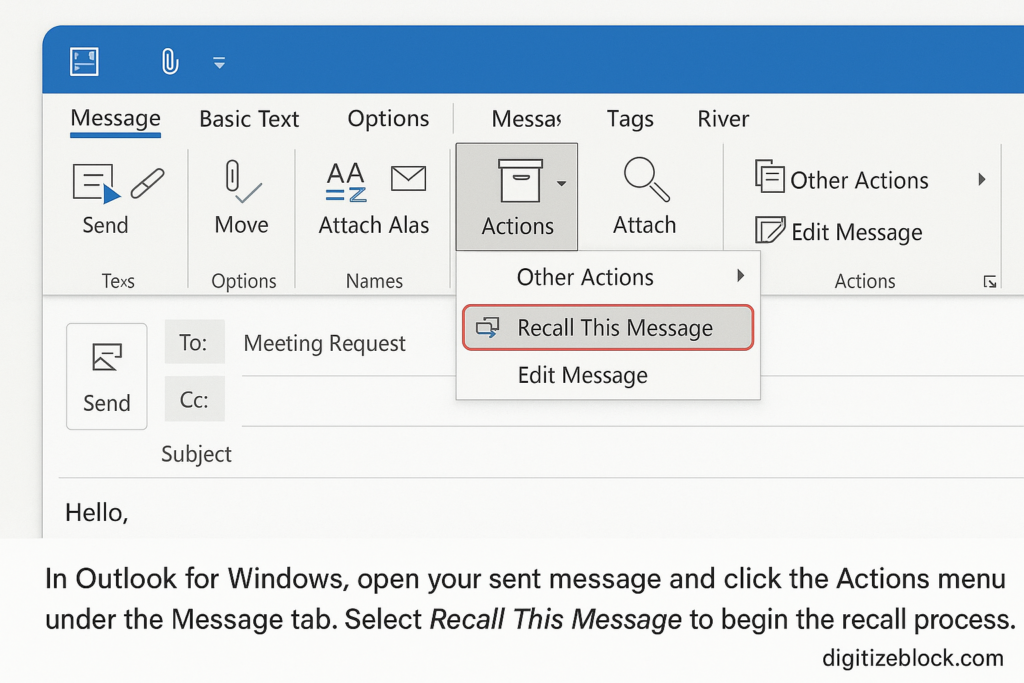
Figure: In Outlook for Windows, open your sent message and click the Actions menu under the Message tab. Select Recall This Message to begin the recall process.
Be aware that even after doing all this, recall is not guaranteed. If a recipient has already read the email, that copy stays. Likewise, if someone’s mailbox is on another system (like a non-Exchange address), recall silently fails. Microsoft specifically notes you “can’t recall a message in Outlook on the web” or for personal accounts, and if the email is protected by Azure Information Protection, recall won’t run. In practice, if even one person opens the email, the recall can only delete unread copies for everyone else.
Example: John noticed he’d sent a drafted announcement with placeholder text. He went to Sent Items, clicked Actions > Recall This Message, and deleted unread copies. Unfortunately, one colleague had the email open already, so John received a report showing “Failed” for that recipient. Realizing recall had limitations, he quickly sent a follow-up apology to the reader.
How do you Recall an email in Outlook for Mac
On a Mac, the classic “Recall This Message” button only became available in the latest Outlook. If you’re using Outlook for Mac (new version) with Microsoft 365, you can recall similar to Windows. (If you’re on a Mac and see the old Outlook interface, this feature isn’t there yet.) To recall on Mac Outlook (version 16.94 or later), follow these steps:
- Make sure you’re signed into a Microsoft 365 work/school email on the new Outlook for Mac (build 16.94+). Recall only works when both sender and receiver are on Exchange/Microsoft 365 within the same org.
- Open the Sent folder and double-click the email you want to recall.
- On the ribbon, click Recall Message (it should appear among the command buttons). A confirmation box appears. Click OK to initiate the recall.
- Check your inbox for a recall report. Shortly after, Outlook for Mac will send a “Message Recall Report” email showing whether the recall succeeded or failed.
If you do not see a Recall Message button, your Outlook version or account type likely doesn’t support it (Mac Outlook on an Exchange account is required).
Using Undo Send on Outlook for Mac
Because not all Macs have recall, another tactic on Mac is to use the Undo Send delay. Outlook for Mac lets you postpone sending each email for a few seconds, giving you a moment to click Undo if you spot a mistake. To set it up, do this:
- In Outlook for Mac, go to Outlook > Preferences > Composing. In the Composing settings, adjust the Undo send slider to choose a delay (5, 10, 15 or 20 seconds).
- Send your email as usual. After you click Send, watch for an Undo button that appears at the bottom of the Outlook window. If you realize you made an error, click Undo within the delay time. This stops Outlook from actually sending the message.
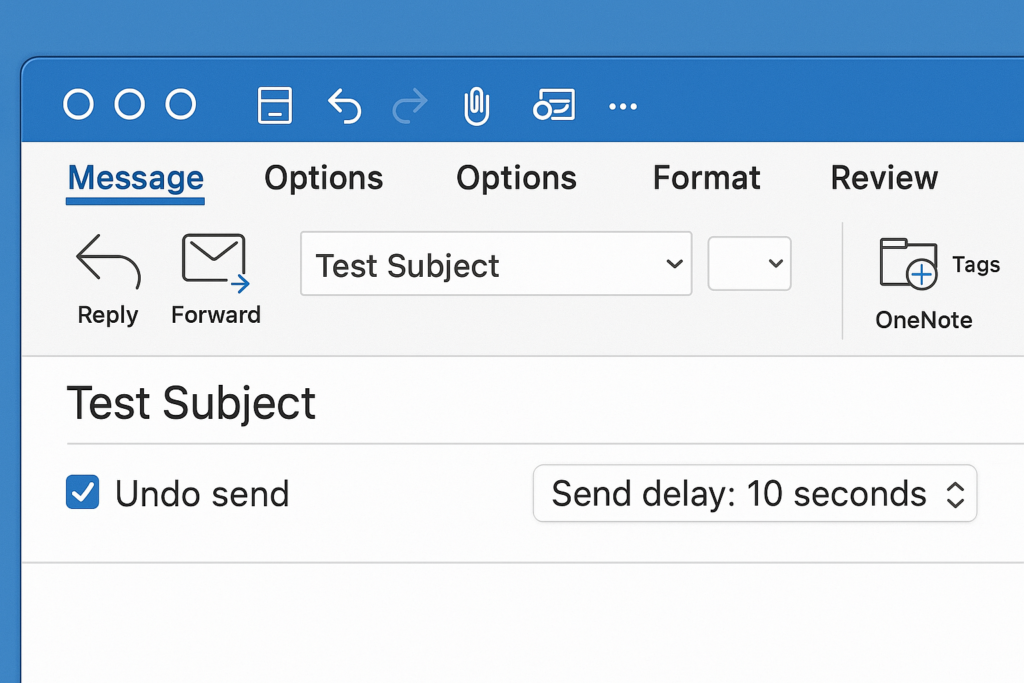
Figure: Outlook for Mac allows you to add a short send-delay (“Undo send”) so you have a few seconds to cancel a message after sending.
For example, Carol set a 10-second undo delay on her Mac. When she sent an email with the wrong recipient, the Undo button appeared in time and she avoided a big mistake. (Without this, a quick “Send” mistake on Mac is hard to reverse.)
Troubleshooting: When Recall Fails
Recalling an email in Outlook isn’t foolproof. If Recall This Message never appears, check your setup: you must be on the desktop Outlook app (not Outlook on the web) and use an Exchange/Microsoft 365 mailbox. Personal Outlook.com or Gmail accounts won’t offer recall. Also, if the recipient already opened the email, recall can’t remove it from their inbox (they still have the original). In short, Outlook’s help warns that “a message sent to or from a Hotmail, Gmail, or live.com account can’t be recalled”.
If you attempt a recall, watch for the Message Recall Report email – it tells you who got the recall and who didn’t. The report is usually fast, but for large groups it may take a few minutes. If the report shows Failed for some recipients, it means those people still saw the original message.
When recall fails or isn’t available, your best move is often to act quickly: consider sending a follow-up correction or apology. The “Replace with new message” option can help by sending a corrected email immediately when initiating recall. Otherwise, simply send a brief apology or correction manually. To avoid future errors, use a safety net: on Windows you can enable Delay Delivery (Options > Delay Delivery) to hold outgoing mail for a few minutes, or on any platform enable Undo Send (as above) or use scheduled send.
In Summary
Recalling an email in Outlook can save you from some mistakes, but only under limited conditions. When it works, Outlook will notify you of the result. If it doesn’t, try quickly clarifying the error with your recipients. And for next time, take advantage of Undo Send or scheduling features so you have a buffer after hitting Send. Everyone makes typos and mix-ups – using these tools helps protect you when you do.
Can I recall an email in Outlook after the recipient has opened it?
No, if the recipient has already opened your email, recalling it won’t remove it from their inbox. Recall only works for unread messages in supported environments like Microsoft 365 or Exchange.
Why don’t I see the “Recall This Message” option in Outlook?
This feature only appears in the desktop versions of Outlook for Windows or newer Outlook for Mac. It’s also limited to users with Microsoft 365 or Exchange accounts. If you’re using a personal account like Gmail or Outlook.com, or accessing Outlook on the web, the recall option won’t be available.
How do I know if the email recall was successful?
Outlook sends a “Message Recall Report” to your inbox shortly after you attempt a recall. This report lists the recipients and shows whether the recall succeeded or failed for each one.
Can I recall an email in Outlook for Mac?
Yes, but only if you’re using version 16.94 or later of the new Outlook for Mac and you’re signed into a Microsoft 365 Exchange account. If you don’t see the option, it’s likely your version or account type doesn’t support it.
Is it possible to recall an email in Outlook on the web?
No, Outlook on the web does not support message recall. You’ll need to use the desktop version of Outlook on Windows or Mac to access this feature.
What is the difference between “recall” and “undo send” in Outlook?
“Recall” attempts to remove or replace an already sent message—though it only works in specific environments. “Undo Send,” on the other hand, delays the message from being sent for a few seconds, giving you a short window to cancel it before it’s actually delivered.
What should I do if the recall fails?
If your recall attempt doesn’t work, send a follow-up email to clarify or correct your message. You can also use features like “Undo Send” or delay delivery settings in Outlook to give yourself more control next time you hit send.